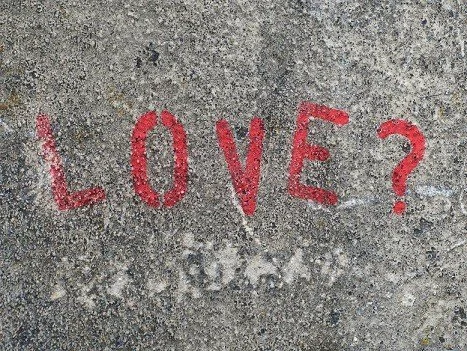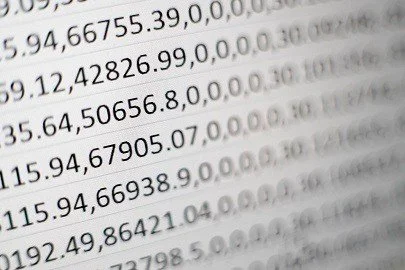Tableau + Salesforce — A Perfect Match (?)
An article that investigates how and why you should utilize Salesforce data in Tableau as well as the synergies after the acquisition of Tableau by Salesforce.
Photo by Belinda Fewings on Unsplash
Introduction
The purpose of this article is to give a “Short” explanation of how to utilize the synergies between Tableau and Salesforce. As always, the Article is trying to catch things that I would have loved to know before jumping in and utilizing these tools myself.
At the end of the article, you can find references to learn more about the topic to be able to also use the topics in practice.
Most people that are reading this article have probably heard about the tools Tableau and Salesforce, two of the most popular tools in the Data Visualization and CRM-world.
It is probably quite common knowledge as well that Tableau is owned by Salesforce, since the acquisition of Tableau in 2019. If not, now you know that this is how the relationship between the two tools look like.
But, if the two aspects above are widely spread, the third is probably much less known, which will be one of the main discussion points in this blog post and why I think there is a need for it in the market, more exactly:
How are the synergies between Tableau and Salesforce, and how can you utilize one tool in another?
This article will go through three main points that hopefully will give you a heads start into how (and why) you should make use of both Salesforce and Tableau. Let us go through the agenda for today’s article.
What are the different ways to access your Salesforce data from Tableau?
Why visualize your data in Tableau/main limitations of Salesforce?
How can you utilize Tableau Dashboards inside Salesforce?
1. Three ways to access your Salesforce data from Tableau
Photo by israel palacio on Unsplash
The first step to work with Salesforce data in Tableau is to access the data from Salesforce in one way or another. It seems like a natural path to discuss this point first, before discussing the limitations of Salesforce and how to embed Tableau visualizations back into Salesforce.
This article will describe three general ways in how you can access your Salesforce data from Tableau. They are listed below with Pros and Cons with each way of accessing the data. A small heads up is that the complexity is increasing for each step, but together with this, the benefits as well.
(The Pros and Cons are only related to the connection of the data, not including the Pros in the next chapter of this article. Therefore if one connection, like the Salesforce Connector, has “3 Pros and 3 Cons”, all the Pros regarding visualizations in Tableau are added to this which makes it “Net Positive”.)
i) Use an extract from Salesforce into Excel, CSV-format or Google Sheets, and then take the data from there into Tableau.
Photo by Mika Baumeister on Unsplash
(Pros: 1, Cons: 3)
Pros
In one way, this can be seen as the least complex way of using the data. Most people are very familiar with working with Excel, or similar reporting tools, in their daily work. Therefore it feels like the “normal way” for these people to utilize these tools to connect to Salesforce as well, which is the main Pros of using these connectors.
Cons
The normal con when working with the reporting tools above is that the manual burden is quite big, there is no exception this time, for example, do you set up a connection to the Sheet (If you want to use Tableau) and also control so nothing specific happens to the sheet if you want to use it again in the future.
You will also need to manually download and extract every time you want to get the Salesforce data out and work with it in Tableau, which means many manual hours that can be automated, which is why most people later probably gravitate to the options below.
If you want to access the data with the Salesforce Cloud Connector and utilize the data in Tableau you will need a Salesforce Account and a Tableau Account. This is might not optimal if you only want to work with the data and not inside Salesforce yourself.
ii) Connect directly from Tableau to Salesforce with the Salesforce Cloud Connector
Photo by Alex Knight on Unsplash
(Pros: 3, Cons: 3)
Pros
One of the pros of utilizing Tableau’s direct connector to Salesforce data is that the manual burden in the former step is greatly reduced. The data is refreshed automatically if you publish the data to Tableau Server/Online, which will be discussed below.
Another pro of utilizing the Salesforce connector is that Salesforce has created ready-made joined Salesforce tables that you can utilize directly in Tableau. This point is important and will be discussed in the later chapter about synergies between Tableau and Salesforce.
You can also utilize Salesforce Starters which are great ready-made reports which will be explained in a later chapter.
Cons
This is slightly more complex than the first way of using Salesforce Data. If you want to do any manipulation of the data or if something is not working correctly it helps greatly to know a little bit about SQL or querying languages, especially joins.
The layout of Salesforce Cloud data is organized to support a CRM application, not for a reporting tool such as Tableau, which leads to some limitations working with the data.
If you want to access the data with the Salesforce Cloud Connector to Tableau you will need a Salesforce Account as well as a Tableau Account. This is might not optimal if you only want to work with the data and not inside Salesforce yourself.
iii) Integrate Salesforce into a Data Lake/Data Warehouse and access the data from there.
Photo by Philipp Schneidenbach on Unsplash
(Pros: 4, Cons: 2)
Pros
The data is refreshed directly in the Data Lake (Dara Warehouse or other application you choose to save the data in), there is more freedom in specifying the layout of the data.
It is possible to merge the data with different data sources directly in the Data Lake.
Another benefit is that the data is more widely available for people that want to utilize the data, as you will not need a Salesforce Account, which would be a requirement if you would like to utilize the data directly in the other two examples.
Finally, if you have people that work with a lot of different BI-tools, they will not have any use of the data if you are using the Salesforce Cloud connector in Tableau. If the data instead is moved to a common data mart, there is much more freedom to connect to the data with different tools.
Cons
One of the main Cons must of course be the setup of the Data Lake or Data Warehouse and the Integration of Salesforce into this platform. This is of course a more complex process than connecting directly to Salesforce and is probably the main reason why the option of utilizing the Salesforce Cloud Connector or downloading Salesforce data to Excel is still popular in Practice today.
Besides this the cost for a Tableau account of course if you want to build the dashboards in Tableau Server.
2. Why visualize data in Tableau/main limitations of Salesforce?
Photo by Tetiana SHYSHKINA on Unsplash
Let us now dive into why you would like to use Tableau as a visualization tool and not do all of your visualizations in Salesforce. All of the different connectors in the passage above included some cons in the way to access data from Salesforce in Tableau.
Are there enough benefits to out weight the cons, that make this movement of data from Salesforce to Tableau?
(Before pointing out the reasons below, one assumption is drawn that the Tableau license is not only used for visualizing Salesforce data. If that is the case, the cost will be much higher, than if your company already have Tableau Server/Online and you use the Tableau license for creating other Visualizations as well.)
Look at the two visualizations below, and then read the reasons why I prefer Tableau visualizations over visualizing data in Salesforce:
i) Your designer brain has much fewer limitations in Tableau and endless possibilities
Above are two different visualizations with Salesforce data, the first one in Salesforce and the second one in Tableau. (You can interact with the Tableau Dashboard above on my Tableau Public page, here)
For me, who really loves the design aspects in visualizations, there are so much more possibilities and freedom to work with the data in Tableau. Salesforce visualizations have come a long way since the last couple of years and they are better than many other applications which might improve even more now with the acquisition of Tableau, but they are not on Tableau Level.
The only limitation to create visualizations in Tableau are your creativity. If you think of something you would like to do there is a very high possibility that someone else already have done it in Tableau, and you can then reverse engineer their dashboard and do it with your data as well.'
ii) Easy to reshape the data quickly with calculated fields and parameters and reuse in other dashboards.
Another great possibility in Tableau is to create calculated fields or parameters on a fly when you want to drill down in some specific aspect or create new filters for your dashboard.
You can also copy and paste advanced calculated fields from other reports to your Salesforce Report and leverage how they are built up in there.
iii) Leverage experience from other Tableau Reports
By leveraging experience on how to build up dashboards from other Tableau Reports you can of course utilize this in building up dashboards connected to Salesforce.
iv) “Free of cost to look at visualizations”
If we assume that your company already have an account for Tableau Server or Tableau Online, everyone in the company can see these reports for free. They would need a Salesforce account to see the reports in Salesforce which they do not need now.
v) Connect data to other data sources
As mentioned in the former chapters that you will need to move the data to a Data Warehouse or Data Lake to be able to connect data to other data sources. This is not completely true as there is of course the possibility to also blend the data directly in Tableau, which means that you can merge other data sources with your Salesforce data directly.
vi) Leverage the Tableau Salesforce Starters
Finally, there has to be a shout out to the Tableau Salesforce Starters as well. These are starter dashboards that Tableau have created that are freely available to download here.
By connecting to your Salesforce account with Salesforce Cloud connector you can automatically get 17 pre-built Tableau Dashboards with your Salesforce data to explore and built further on. This is a great way to get inspiration of how to utilize your data and monitor it for the future.
You have to balance these five points yourself towards the cons mentioned in the previous chapters and there is no one size fits all. But I hope this gives some more information about the reason to why take the data out from Salesforce and into Tableau.
3. How can you utilize Tableau Dashboards inside Salesforce?
Photo by Laurentiu Iordache on Unsplash
Some of the main limitations of Salesforce that was explained earlier is that data cannot blend well with data from other sources and that there are specific reporting tools that are missing. A solution for this would be to transfer the data to Tableau, make use of all the Pro’s in the previous paragraph there.
But what if you want to make use of all these amazing aspects in Tableau, but not really want to move the dashboards out Salesforce? The answer is that you now can “move these Tableau reports back to Salesforce.” This is a great outcome of the synergies with Tableau and Salesforce.
Moving the Tableau Dashboards into Salesforce is called embedding. More information can be found on Tableau Help Documentation or in this video by Tableau, but I will explain it shortly below.
OBS — Permissions needed: To be able to use the Tableau Lightning Web Component you will need to have Admin or Developer access in Salesforce
AppExchange -> Setup-> Edit Page: To move Tableau data into Salesforce you can use the Tableau Viz Lightning Component which can be downloaded from the Salesforce AppExchange. If you press setup in the right corner and then “Edit Page” you will now come to the place where you can embed Tableau Views.
Tableau Viz Lightning: You can now drag in the Tableau Lightning Component into the Canvas on the Page that you are editing, see picture below. You can embed views from Tableau Public, Tableau Server och Tableau Online with the Tableau Viz Lightning Component.
Snapshot from Tableau Presentation of Lightning Web Component
Now you have the Tableau View embedded directly in Salesforce. Despite normal features as adding which URL the View is coming from and the height of the View, there are some really cool components included as well. One is that you can filter the Tableau View based on which Salesforce Record you are looking at in Salesforce as well as adding new fields to filter insides Salesforce.
Conclusion
The goal with this article was to give a “Short” introduction to how to connect data from Salesforce to Tableau, why you would like to do this, and how to connect data back from Tableau back to Salesforce. Below is a short conclusion of each chapter.
Different ways to access your Salesforce data from Tableau?
There are many different ways to access data in Salesforce. If you want to have it less complex, but with fewer benefits/more manual work, you can download the data to Excel. A bit more complex is to use the Salesforce Connector in Tableau, but it has for example the benefit of automatically refreshed data. The third way is to integrate the data into a Data warehouse/Data Lake, which removes the cost of the Salesforce License and makes it possible to use other BI tools than Tableau for example.
Why visualize data in Tableau/main limitations of Salesforce?
By visualizing data in Tableau you have much more creative freedom and options than in Salesforce. You can easily create calculated fields, parameters and utilize the best practices you have used in other dashboards. You can also leverage the Tableau Salesforce Starters to help you begin your journey in visualizing Salesforce Data.
How can you utilize Tableau Dashboards inside Salesforce?
If you have administrative or developer permissions you can utilize Tableau Viz Lightning from Salesforce AppExchange. When you are editing a page in Salesforce you can add a Tableau View with an URL, and even filter this Tableau view in respect to what you are looking at in Salesforce, amazing right!
I hope that these three aspects of using Tableau and Salesforce together have given you some tips on how you can utilize these tools inside of your organization. Reach out to me if you want to discuss anything specifically regarding this or other data specific things!
References
Articles
Tableau: Embed Tableau Views into Salesforce
Tableau: Tableau Viz Lightning web component: a new way to bring Tableau analytics into Salesforce
Senturus: Tableau Dashboard Sarters for Salesforce — 18 Lessons Learned
Other
Tableau Viz Lightning: Salesforce App Exchange
Youtube
Questions or inquiries
If you have any questions or input please contact me on
LinkedIn: www.linkedin.com/in/elias-nordlinder
Email: Elias.Nordlinder@gmail.com
Contact Form on Webpage
Medium: https://elias-nordlinder.medium.com/
Have a great week everyone
//Elias